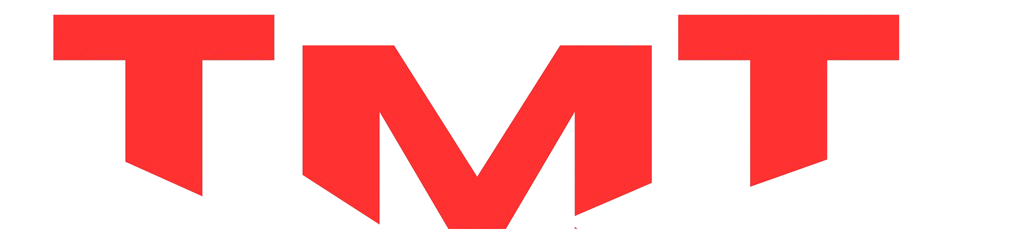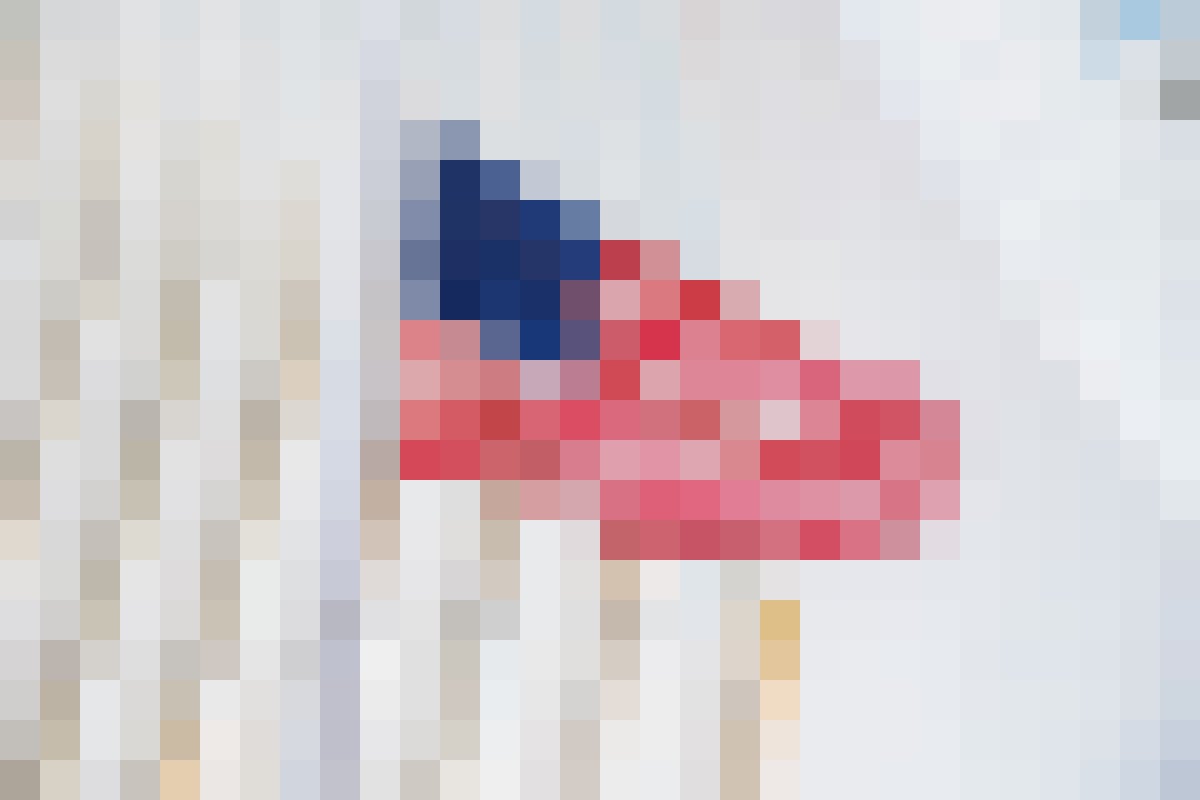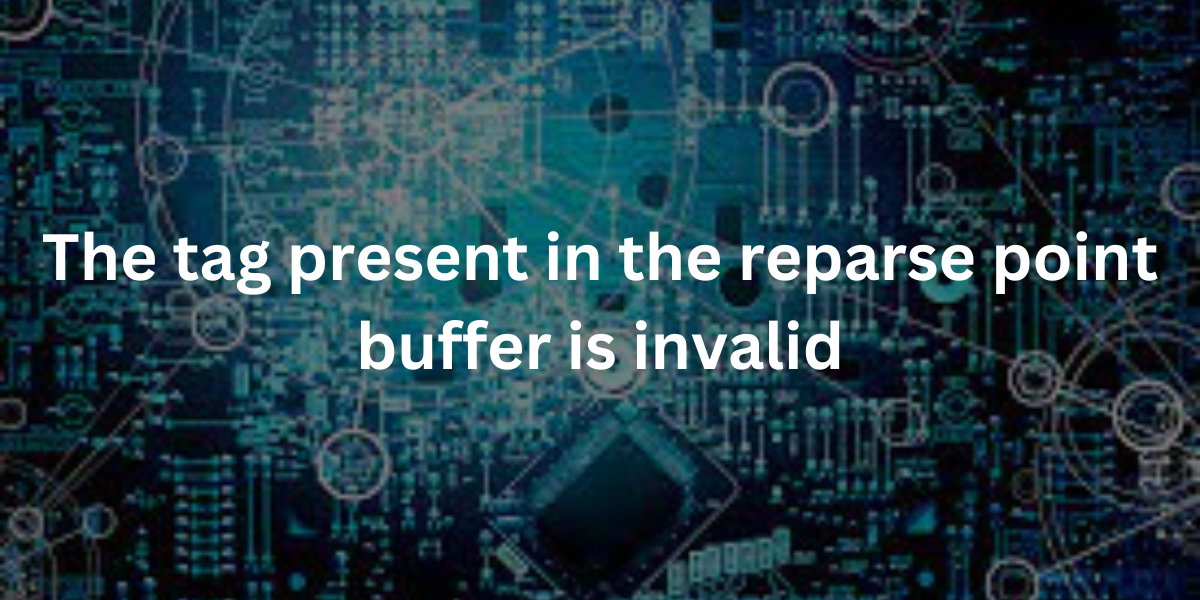Reparse points, a crucial element in the Windows operating system, facilitate the creation of symbolic links, junctions, and other similar constructs that enable efficient data organization and access. However, encountering an error message stating “The tag present in the reparse point buffer is invalid” can disrupt the normal functioning of a system and cause frustration for users. This article aims to delve into the intricacies of this error, its causes, and methods to troubleshoot and resolve the issue effectively.
Understanding Reparse Points and Their Significance
Reparse points serve as pointers or markers within the Windows file system, redirecting the operating system to access data stored elsewhere. These points are essential for symbolic links, enabling the system to navigate to different locations seamlessly. Symbolic links, junctions, and mount points all rely on reparse points for their functionality, providing a means to access files and directories efficiently.
Decoding the Error Message: “The Tag Present in the Reparse Point Buffer is Invalid”
Encountering the error message “The tag present in the reparse point buffer is invalid” typically indicates a problem with the data structure or attributes associated with a reparse point. This issue occurs due to the following reasons:
- Corrupted Reparse Point: The reparse point’s data structure might have become corrupted, causing the tag to become invalid.
- Incompatibility or Incorrect Usage: Improper usage or attempting to access a reparse point with an incompatible program or method can trigger this error.
- File System Issues: Problems within the file system, such as disk errors or inconsistencies, can lead to invalid reparse point tags.
Troubleshooting Methods to Resolve the Issue
Resolving the “Invalid Reparse Point” error involves several troubleshooting steps:
- Check Disk for Errors: Utilize the built-in Windows tool, CHKDSK (Check Disk), to scan and repair any potential disk errors that might affect reparse points.
- Verify File System Integrity: Use tools like System File Checker (SFC) to scan and restore corrupted system files, which might be impacting reparse point functionality.
- Update Drivers and Software: Ensure that all drivers and software are up-to-date, as outdated versions can sometimes lead to compatibility issues.
- Recreate Reparse Points: Deleting and recreating the affected reparse points might resolve the issue, but exercise caution and ensure backups are in place before making changes.
- Use Command Line Tools: Utilize Command Prompt or PowerShell with administrative privileges to manipulate and diagnose reparse points using commands like fsutil.
Conclusion
Encountering the “The tag present in the reparse point buffer is invalid” error can disrupt normal system operations, but with a systematic approach to troubleshooting, most issues can be resolved effectively. Understanding the significance of reparse points, their role in file system navigation, and employing appropriate diagnostic and repair methods can aid in resolving this error, ensuring a smoother and error-free computing experience.
In conclusion, while encountering this error may initially cause concern, following the aforementioned steps can help diagnose and rectify the issue, restoring the proper functionality of reparse points within the Windows operating system.
FAQs
What causes the “Invalid Reparse Point” error?
Corrupted reparse point structures, file system issues, and incompatible usage can trigger this error.
How to resolve the “Invalid Tag” error?
Use CHKDSK, update drivers, verify file system integrity, recreate reparse points, and utilize command line tools.
Why are reparse points essential?
Reparse points facilitate symbolic links, junctions, and efficient data organization within the Windows file system, aiding in seamless data access.