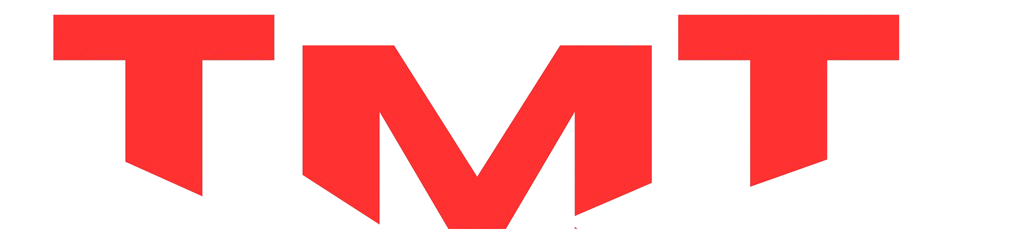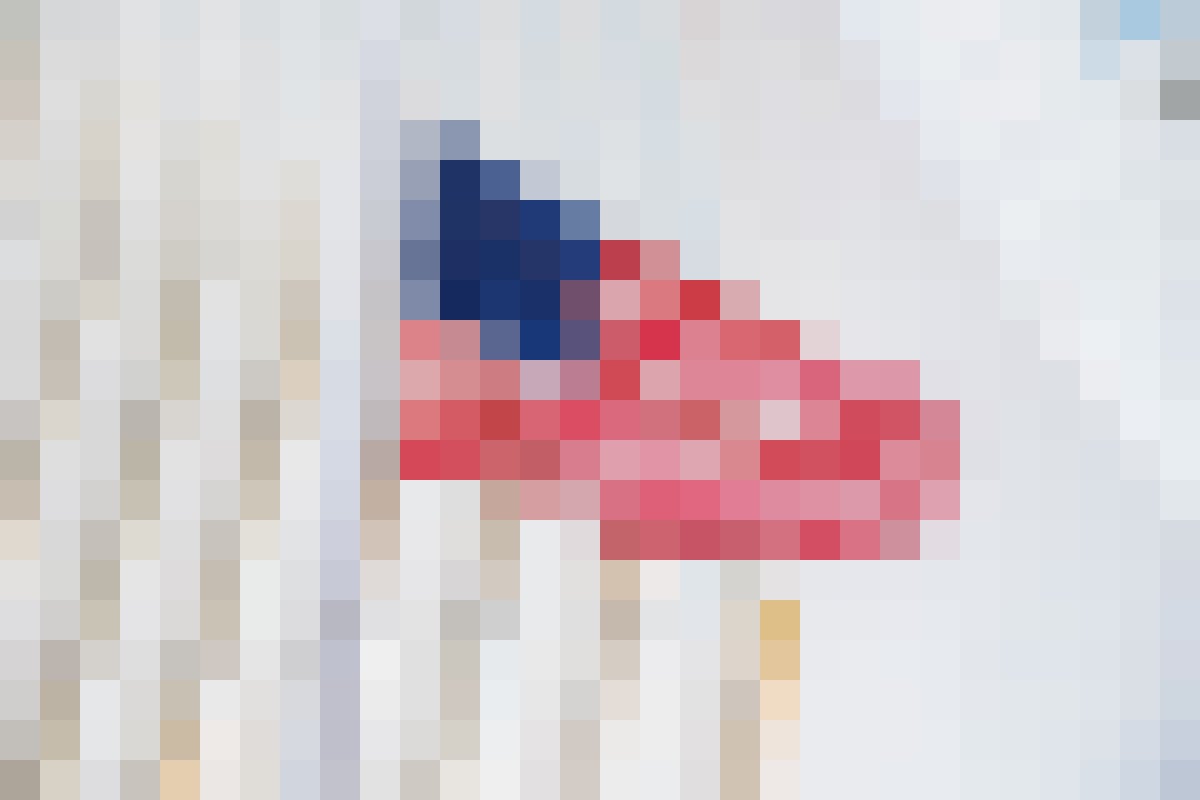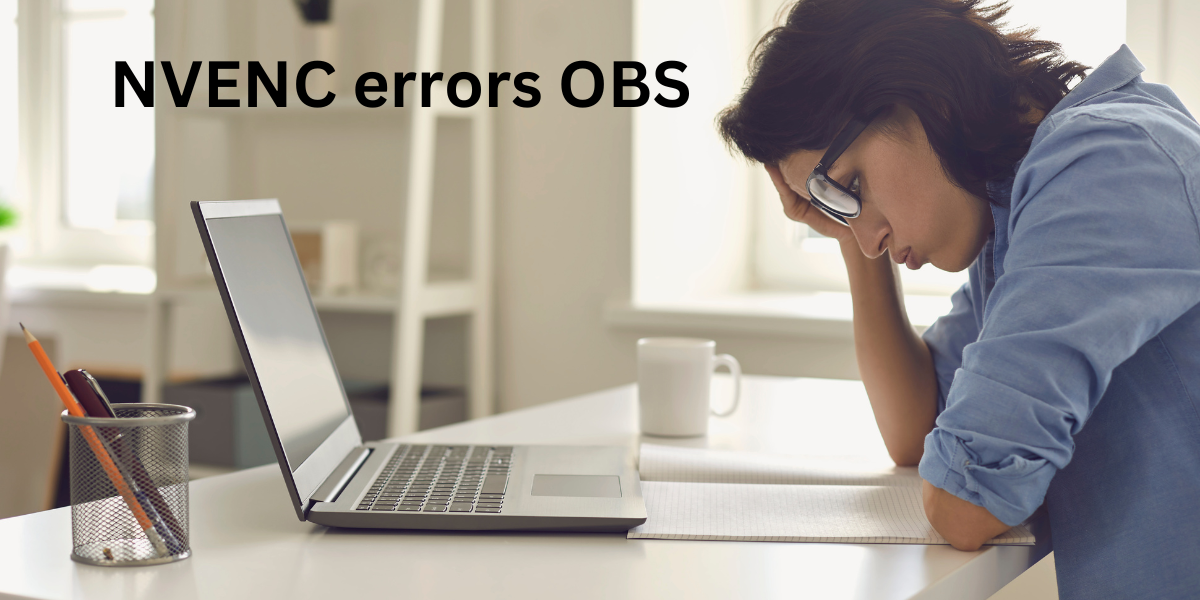OBS (Open Broadcaster Software) is a popular choice among content creators and streamers for its versatile features in capturing, streaming, and recording content. One key aspect that enhances its performance is NVENC (NVIDIA Encoder), which utilizes the GPU’s hardware encoder to handle video encoding tasks efficiently. However, encountering NVENC errors while using OBS can be frustrating and disruptive. This article aims to explore the common causes behind NVENC errors in OBS and provides troubleshooting steps and solutions to resolve them.
What is NVENC?
NVENC is NVIDIA’s hardware-based video encoding technology available on NVIDIA GeForce, Quadro, and Tesla GPUs. It offloads video encoding tasks from the CPU to the GPU, resulting in improved performance and reduced CPU usage during streaming or recording. OBS leverages NVENC to encode video streams, offering higher quality output and lower system resource utilization.
Common NVENC Errors in OBS
- NVENC Initialization Failed: This error occurs when OBS fails to initialize NVENC, preventing it from using the GPU for encoding.
- NVENC Encoding Errors: Users might encounter encoding-related errors during streaming or recording, leading to video artifacts, stuttering, or outright failure to encode.
- Driver Incompatibility: Outdated or incompatible GPU drivers can cause conflicts with OBS and NVENC functionality.
Causes of NVENC Errors in OBS
- Driver Issues: Incompatible or outdated GPU drivers are a frequent culprit behind NVENC errors. Ensure you have the latest NVIDIA drivers installed that are compatible with your GPU model.
- Overload on GPU: Excessive GPU usage due to running multiple applications or high graphical settings in games can hinder NVENC’s performance, resulting in errors.
- Encoding Settings: Incorrect settings in OBS, such as selecting an unsupported resolution or bitrate for NVENC encoding, can trigger errors.
- Hardware Limitations: Older GPUs might struggle to handle the encoding workload efficiently, leading to NVENC errors.
Troubleshooting NVENC Errors
- Update GPU Drivers: Visit the official NVIDIA website and download/install the latest GPU drivers compatible with your hardware.
- Reduce GPU Load: Close unnecessary applications consuming GPU resources. Lower in-game graphics settings to reduce the GPU load during streaming or recording.
- Adjust OBS Settings: Verify OBS settings for NVENC encoding. Ensure you’re using supported resolutions, bitrates, and preset configurations.
- Check Hardware Compatibility: Verify if your GPU model supports NVENC encoding and meets the minimum requirements for OBS.
- Reset OBS Settings: Sometimes, resetting OBS settings to default can resolve configuration-related issues causing NVENC errors.
Solutions to NVENC Errors
- Restart OBS and System: A simple restart of OBS or the entire system can often resolve temporary glitches causing NVENC errors.
- Clean Reinstallation: Uninstall OBS completely, including settings, and then reinstall the latest version to ensure a fresh, error-free installation.
- Downgrade OBS Version: If the issue started after updating OBS, consider reverting to the previous version as the latest update might have compatibility issues.
- Contact Support or Forums: Seek help from OBS forums or support channels, where experienced users or OBS developers might provide specific solutions.
Final Thoughts
NVENC errors in OBS can disrupt streaming and recording sessions, impacting the overall content creation experience. However, most issues related to NVENC errors can be resolved by updating drivers, optimizing settings, and ensuring hardware compatibility. By following the troubleshooting steps and solutions provided in this article, users can effectively tackle NVENC errors in OBS and enjoy a smoother streaming or recording experience, leveraging the power of hardware encoding offered by NVENC.
FAQs
What Causes NVENC Errors in OBS?
NVENC errors can occur due to outdated GPU drivers, high GPU load, incompatible settings, or hardware limitations.
How to Resolve NVENC Initialization Failures?
Update GPU drivers, reduce GPU load, verify OBS settings, and ensure hardware compatibility for NVENC in OBS.
Where to Seek Help for NVENC Errors?
Utilize OBS forums, support channels, or NVIDIA resources for troubleshooting NVENC-related issues in OBS.